Revamp CRM provides you one of the most useful tools that will help you handle your deals efficiently in no time, so you can:
- Pick the deals by their owner, region, source, product or expected closure date and manage them effortlessly.
- Complete you workflow by Sending emails, adding notes, add/edit tasks.Have a quick view of contact profile and deal history right in your pipeline.
- Get rid of your rotten deals and Stay alerted to deals that need your attention the most. Receive alerts for deals that need attention or passed due date.
How Can I See My Lost or Won Deals?
Deal Source, Product or Region
Pipeline view
- You can know what's due today, what's overdue, and what is scheduled in the future
Blue: Means Task is due today
Red: Means Task is overdue
Grey: Means Task is scheduled in the future
Yellow: Means There are no tasks assigned to this deal
You can easily move your deals through your pipeline view, simply drag and drop them from one column to another.
- You can also drag your deal to be marked as lost or won deals:
- In case of losing: you will be asked for a loss reason for future insights, and offered email notification and a follow-up tasks if you want
- In case of winning: you will be offered a winning note, email notification, a follow-up task and an invoice creation if you want.
This is how you can see deals pipeline:
Timeline view
Deal are grouped by quarter and you can see 4 quarters at a time.
- Scroll through time and filter as you like to compare past and current sales performance.

List view
This view lists all Deals in a List View compiling all information. In the list view, you get to export your Deals and view Deal’s probability and forecast sale.
Deals Dashboard
Evaluate your team performance and know how well your sales processes are moving on.
Sales pipelines and stages
Having multiple sales pipelines and stages enables you to customize Revamp CRM to your sales process whether you're selling products or services. You can customize both, sales pipelines and stages under Settings > Sales > Pipeline and Stages. Or you click on settings in the pipelines drop down .
You can manage your multiple sales pipeline and stages as indicated below:
Different currencies
You can select the currency to be used for each deal.
Note: sales reports are aggregated per currency.
Adding email to a deal
An email can also be attached directly to a deal via the deal smart email. Simply copy the deal's smart email (which is unique per deal) and forward the email to this email address and it will attached to this deal.
Re-assigning Deals
To reassign a deal to someone else, go to the deal > use the Edit icon next to the deal name and click Edit > select the new owner and save. Or go to the deal card in the deals pipeline view > Use Edit Deal.
Note: Tasks already on the deal will not automatically be re-assigned when you change the owner of the deal. If you need to re-assign the tasks you would need to do that manually.
What's on the Deal Card?
You can find the user image on the Deal's card, this way you can know who's on your team has the most won, lost or in progress deals at a glance. Also, you can find contact name related to that deal is clickable so you can open contact card that has quick details about contact deals history. and you can open contact profile for more details.
Actions on deal's card can be reached when clicking on Task. You can Add Note, Send Email, Add Tag without leaving the Deals Pipeline view.

How Can I See My Lost or Won Deals?
Revamp provides you with different deals views. We also allow you to show only the won, lost or in progress deals on every view "pipeline view, timeline view, list view and deals dashboard". Just click on the Deals menu.
Click on the drop-down menu in the image below, you can choose from Won, Lost or In Progress

What are Rotten Deals?
Rotten Deals are deals that have been open for more than a certain amount of time. You'll be able to tell a Rotten Deal straight from the Deals Pipeline by the red "rotten" icon on the left of a deal's name.

You can specify the time after which a deal goes rotten. Hover the cursor over the Gear Icon next to your profile picture and choose Settings. From the list on the left, click on Deal Age. Type in the number of days after which an open deal will become rotten. Save

Advanced Deal Filters
Revamp CRM offers you Advanced filters to sort your Deals and easily manage them. Click on the green icon indicated in the image below.
This menu will appear allowing you to filter Deals by:
- Date created/closed
- Expected Closure Date
- Contact Person
- Product
- Sales Region
- Deal Source as shown below.
This menu will appear allowing you to filter Deals by:
- Date created/closed
- Expected Closure Date
- Contact Person
- Product
- Sales Region
- Deal Source as shown,
Export Deals
To export filtered deals, from the different Deals Views, choose the List View.
Choose which format you want your deals exported into. A file with all your deals will be downloaded.
![[speed output image]](https://im2.ezgif.com/tmp/ezgif-2-6e8ed8cb1f.gif)
Import Deals
Deals regularly come with custom deal stages, which are used to visualize sales pipeline and to estimate future revenue. Revamp made it easier for you If you already have deals. You can import them by clicking on import deals, as indicated below:
Deal Source, Product or Region
You can find out your deals source, Hover the cursor over the Gear Icon next to your profile picture and choose Settings. From the list on the left, click on Deal Source. Add the source you want then it will appear in the deals tap inside every deal info. Click Save.