Profile setup
Changing Password
Smart Email
Notification
API key
Calendar & Feeds
If you want to change your personal setting, You'll find a gear icon on the top of the page.
Once you click on it, a new page will appear
First your profile setup:
Includes Name, title, default currency for the account, telephone, email signature and user role.
Email: For security reasons, if you are the account owner, then you can’t change the email address you signed up with.
Fortunately, you can change other user’s emails in 4 easy steps:
- Navigate to Settings > Manage Users
- Choose the user that you want to edit. A new screen opens, where you can edit the user's name, title, phone number, role, and email.

- Edit the email address.
- Click Save to save the new email address.
Note: If the email address you're trying to add has ever been used to sign up for a separate RevampCRM account, you will not be able to update their email address, for security reasons.
"Changing password:
To change your RevampCRM account password:
- Navigate to Settings > Change Password. The Change password screen opens.
- Enter your current password in the Current password field.
- Enter your new password in the New password field.
- Your password has to be at least 6 characters long.
- Repeat the new password in the Confirm password field.
- Click Change Password to change your password.
If it happened that you or other users can't recall their password, they can always use the Forgot? Link on the login screen.
Smart Email:
The smart email tool allows you to send emails to your contacts outside revamp using any external provider and still get a copy of your emails history attached to contact profile.
Tip: please Note that each account has a unique BCC address to use.
Copy your Bcc address in the box
Paste it in the bcc bar and once you click to send the email thread will be attached to your Revamp contact.
Notifications:
Set your reminder timing and manage to disable or enable your Desktop notification.