Your Revamp Calendar & Tasks help you keep on top of your to-do list. Learn how to set up a daily reminder email, create repeating tasks and subscribe to your task feed.
How Do I Enable or Disable Reminders?
How Do I Sync My Tasks with Google Calendar?
Task view:
You can also identify your overdue and upcoming tasks in your dashboard using colors:
Red: is for overdue tasks
Blue : is for today's tasks
Grey: is for upcoming tasks
Reach out to your contacts and send them email will be automatically recorded in your contact profile. All you need to do is to click on Follow-up, You'll have full control over your tasks
Filter your Tasks using customized views & Add bulk actions at a time.
Task Reminder Email:
. In your profile settings , choose Notifications to set when you would like Revamp CRM to send you a task reminder email.
How Do I Enable or Disable Reminders?
Click on the Settings On the Settings page, click on Reminders
Choose which Reminders you want to enable and click Save
- You can choose to get a daily reminding email of the same daily tasks, get the reminder on your 'Tasks' page
- Add reminders to 'Tasks' when a Deal passes its expected closure date
- Set a reminder to 'Tasks' when an invoice hasn't been fully paid for more than 30 days. Click Save to activate your reminders.
How Do I Sync My Tasks with Google Calendar?
Revamp CRM seamlessly synchronizes your Tasks to your Google Calendar.
Go to Tasks and choose Sync Google Calendar and Contacts as shown in the image below. Learn how to access your Revamp CRM Calendar here.
You can also watch this video for step-by-step instructions on Google Calendar Integration
This Video Shows You How To:
- Integrate. Sync your Revamp CRM account with Google Calendar
- Choose. Specify which Google Calendar you want to integrate
- View. One place for all your Tasks due
Calendar
The calendar is a view of all active tasks, including those in tracks. You can filter the view to a specific user or date.

Manage your Calendar subscription & feeds.
It is the new popup for google integration, now you can control to switch on or switch off the syncing of your calendar or your contacts you have the option to choose. At the first time you will sync both but after that, there will be a popup that allows you to choose if you want only one of the two option to be on or off.