Back up all your data easily with Revamp CRM
How to export Contacts?
Revamp allows you to export all or part of your contacts to a number of other apps.

To Export All Contacts:
- Navigate to Customers > People
- Click on Export. From the drop-down menu choose what file type you want to export to. A file with all the Contacts in your RevampCRM account will be downloaded.
To Export Part of your Contacts:

- You can also select whoever contacts you want and export the selected ones from > Bulk actions button.

- Or you can:
- Use Smart Filters bar on the left side to filter your Contacts by a chosen criterion.
- Now you can export the results the same way, by clicking the Export Contacts button and choose the file type from the drop down menu. A file with the filtered Contacts from your Revamp CRM account will be downloaded.
How to export Contacts, Organization, Deals, and Tasks ?
Export your data whenever you need to , We’ve made it very easy to export your existing data to your revamp account.
Now you can export them automatically :
- Head to the "Settings" > integrations
You found the Export section at the top next to sync button
Choose the CSV file you want
Click on Export