- How to import contacts
- What can you change while importing
- How to import Deals
- How to import Tasks
- How to import Notes
How to import Contacts?
Revamp CRM makes it easier to import your contacts and their data, you can import them either from your email address book, like Gmail or Yahoo, or from other CRM applications like LinkedIn and Mail Chimp to your CRM account .
To import Contacts
- Go to Customers, choose People, Click on Add > Import
- Choose if you want to import from your email address or other CRM apps

Here is Another method:
Navigate to > Settings>Integrations> Scroll down until you find CSV icon.Click on it, then choose the desired file, click import once you click import you will be navigated to another page to map CSV fields to match data. Or you can ignore the unmapped fieldClick complete import once you are done.

Note: to import organization is the same way and the same steps
And if you want a quick steps to import them, here is another method:
And if you want a quick steps to import them, here is another method:
You can import your contacts or organizations in a very simple way, beside your profile name at the top right as seen in the image below.
You can import your contacts from your Email, Web forms, Email Marketing software and more all you have to do is head to our Integrations helpdesk articles, choose your software or tool, then follow the steps.
You can also watch our videos to learn how to import contacts from many sources such as Gmail, MailChimp, LinkedIn, Yahoo, Meetup, CSV, and More
- You will find this once you import your files, then edit them based on your needed criteria.

What can you optionally change while importing?
1) Custom Fields:
Tailor data to match your business needs, track extra contact details and map additional fields from Web Forms or CSV files.
You can also use Custom fields as filtering options, but preferably when you need to add information that isn't provided by the default set of fields. For example, you may need to associate a contact with an organization. This is best achieved using Custom Fields.
2) Contact stages:
Customize your contact stages, sort contacts the way you want to see them so you can have a more efficient workflow.

3) Merge Strategy:
It helps you to avoid duplicate contacts while at the same time merging the contact information together when importing contact information from third parties or CSV files.
Account Admin can select the appropriate merge strategy from the Settings screen here. the available Options are:
1. Name and Email ( Default strategy)
Contacts are matched comparing name and emails (if provided). Both have to match if provided.
Note: If emails are not provided comparison is done using Name only.
2. Email Only
Contacts are matched only using the emails provided. If however no email was provided, Check falls back to compare using names.
3. Name And Company
Contacts are matched comparing name and Company (if provided). Both have to match if provided.
Note: If a company is not provided comparison is done using Name only.
4. Name And Phone
Contacts are matched comparing name and Phone numbers (if provided). Both have to match if provided.
Note: If Phone numbers are not provided comparison is done using Name only.

How to import deals ?
Deals regularly come with custom deal stages, which are used to visualize sales pipeline and to estimate future revenue.Revamp made it easier for you, If you already have deals
Here is a sample to help you while importing your deals , notes & tasks

Now you can import them automatically :
Head to the Settings > integrations
Scroll down till you found the Import section
Choose the file you want > click on Import
How to import Tasks?
Now you can import them automatically :
Head to the "Settings" > integrations
Scroll down till you found the Import section
- Click on Import Tasks
This link for sample , click here
How to import Notes?
When importing your contacts using the CSV import process you can also import notes. Map the notes column in your CSV file to ‘add as note/history to contact’ in Revamp CRM
Now you can import them automatically :
Head to the "Settings" > integrations
Scroll down till you found the Import section
- Click on Import Notes