Get Everything in One place with Access Control
Categorizing your contacts using tags
Customizing your contacts
Creating a contact list or report.
Categorizing your contacts using Tags:
Tags are keywords that you use to categorize your contacts. For example, you can tag your contacts based on the specific needs they have with your business such as Lead, Customer, Vendor, etc. You can also create tags based on business sector, product areas, locations etc.

You can add and manage tags by going to your Customer lists, Bulk actions > add TAGS You can also create a tag when adding or editing a contact OR from inside customer profile.
Once you have your tags set up you’ll also be able to filter for lists of contacts based on those tags.
Updating your contacts:
If you need to change the details for an existing contact then you need to use the pen icon on the top of customer profile to find the option to Edit it.
Adding an existing contact to an organization:
When editing a contact there’s an option to fill in an organization name. When you start typing in the organization field it will start populating with existing organizations matching what you’re typing.
Customizing your contacts:
If you’d like to record more details on your contacts for information that might be unique to your business then custom fields are a great option.
While tags are great for categories, custom fields are especially handy for more specific information that might require a dedicated label.you can set up custom fields by going to the Account Settings > Contact Custom Fields.
Creating a contact list or report:
Comes with our ready-made lists. You can find these by going to Customers > lists.

It’s up to you how you use the list. The options are displayed on the top right-hand side of the list. You can create your own lists by filtering your contacts using criteria such as which city they’re in, how you’ve tagged them, when they were added, or using a custom field you have created.
Merging duplicate contacts:
If you have duplicate contacts then you can merge them with each other:
You can choose your merging strategy from the general settings.
Merging two contacts based on 4 options
- Revamp will automatically merge duplicate new contact if they match with an old one.
- Check the details, and if you’re happy, click Save and the two records will be merged. The duplicate contact is deleted.
Emailing a list of contacts:
If you want to email more than one contact at a time, for example, contacts who have tags at a time. Head to your contact list and search using tags once they are filtered select them all. > bulk actions> send an email.

Deleting contacts:
Deleting a single contact:
- Go to the contact that you want to delete
- Scroll down inside contact profile, click on the delete button
Same for When deleting an organization, you also get the option to delete any people linked to the organization at the same time. When the contact is deleted, their details, history, AND linked opportunities and cases are removed.

Deleting a list of contacts:
- In order to bulk delete a list of contacts you need to select them
- Filter for the contacts you want to delete
- Bulk actions, delete contacts.
- Tick the box to confirm that you understand that “deletion is permanent and there is no undo” and press the button to Delete these contacts.
Bulk Actions:
- If you want to do the action for more than one contact at a time when you could use our smart tool " Bulk actions"
- Head to the contact list page > you'll find bulk actions button.
- But first, make sure to select them by clicking on the box beside the name as shown in the picture.
- and choose from the list of bulk action the required action.