Add more users and share your workflow with your team members alongside detailed reports to manage their performance to reach the peak efficiency.
First: Navigate to Settings > Manage Users > Add User
All you have to do is to enter the email address, name, title, phone number, and role of the person you want to have access to your account.
Note: Only admins can add / delete users.
User Roles
Revamp CRM has four user roles as follows:
1) Owner - one user per the whole account. Would initially be the account creator, but could be changed upon request.
2) Admin – Admin-level users can perform actions on all data, basically anything in settings screen other than subscription information. e.g.:
Manage users.
Change account General settings like timezone and currency.
Subscription and billing information.
Managing lookups e.g. Products, Sales Regions.
Managing Deal Stages i.e. Sales Process.
3) Manger – has access to all features except account settings section.
4) User - access to own contacts, tasks and deals. No access to segmentation, sales reports, store analytics or marketing.
Click Save and you are done adding your user!
So what happens next? (How will my invited users be notified?)
If your invited users have never signed up for RevampCRM before, they will receive an invitation email from RevampCRM. This email link will allow them to set up their own password, and sign into your RevampCRM account.
Deleting Users
1. Navigate to Settings > Manage Users.
2. Click on the Red Trash icon on the left of the username.
3. Confirm deleting the user and you’re done.