How Do I Create an Automation?
Can I Use Segments to create Marketing Automation or Newsletters?
Effortless Business Processes with Revamp CRM
How Do I Create an Automation?
Revamp CRM's Automated Workflows for Modern Business Process
Automation aims to make business easier by creating an automatic process of actions for each segment or list that you specify. To create an Automation navigate to Marketing > Quick Automation. This page allows you to use our pre-built Automation templates to create a business workflow in the blink of an eye.

You can edit and reorganize the Automation's steps from this page simply by clicking the Pencil Icon on the right of the Step you want to edit. Use the drop-down menu to specify the type of process you need automated. You can change the time and date of a task, note or score.
You can also add a new step to the Automation process. When you've created the Automation, choose 'Start Automation' at the top right of the page.
When you've started the Automation, Revamp CRM provides you with analytics so you can monitor the process effortlessly.

To go back to a previously created Automation, navigate to Marketing > Automations

Effortless Business Processes with Revamp CRM
Because your time is valuable and we want you to spend it in the right place, Revamp CRM provides powerful pre-built Automation templates.
Get started with our pre-built Automation by going to Marketing > Quick Automation

Can I Use Segments to create Marketing Automation or Newsletters?
Revamp CRM Enables You to Target Individual Segments
To create a Marketing Automation or Newsletter for a specific segment go to Customers > Segments. Use the Actions drop-down menu to choose what action you would like to perform on that segment
To create a Marketing Automation or Newsletter for a specific segment go to Customers > Segments. Use the Actions drop-down menu to choose what action you would like to perform on that segment.

Here, you can choose whether to Add Automation or Send Newsletter.

When you click on 'Add Automation', this pop-up will appear. Fill in the info and choose Save.

You will be redirected to the Automations page where you can add steps to the Automation process. When you're done, choose Start Automation to run it.

An automation for your specified segment has been created!
You can do the same for Newsletters. Click on 'Send Newsletter'. You will be redirected to the Newsletter Wizard. Follow the steps or check out here how to use the Newsletter Wizard.

You can then start the Newsletter immediately or schedule it to start automatically at a given time.

.
Some examples of how to make automation:
There’s nothing worse than doing the same thing for 8 hours a day. Here automation plays its important role Whether your teams are performing their weekly system reboot, or looking to configure instances to a desired state, it’s no secret that automation is critical to increase speed, efficiency, productivity, and accuracy.Revamp is constantly focused on looking for better ways for you to work and to make it easier to run your whole business , here are some use cases to help you more.
CASE STUDY 1:
If you always want to update your customers with new offers and remind them before the offer in a specific date or time for example a Christmas sale, you can use the automation that enables you to send them a sequence of steps:
- First, you need to add a new automation either to custom a new one or choose from the ready made automation.
- You can add the first step as sending email after an hour for example.
- You can create tasks and allow any of your team member to follow up with customers.
- You can send another email including a discount coupon to announce Christmas sale.
- You can add to score to your customers increase or decrease their value based on purchases.
CASE STUDY 2:
As Revamp put its customers into consideration;we offer automation feature to save customers time and effort , this case will help you to automate some of your daily workflow routines in smooth way :
- First , choose to assign contact to user & choose any of your team members
- Create a task for that user to follow up with customers
- Add a note to attach to the customer profile
CASE STUDY 3:
if you are getting confused because of having a lot of customers deals and you want to manage your work by knowing if your customers are still interested or not :
- First , send the customers you wanted to know if they are interested or not an email
- If you did not receive an answer then remove this customers from the list
- The last step you need to do is to remove the tag you added before